Wildcard Week
The assignment for this week was to Design and produce something with a digital fabrication process (incorporating computer-aided design and manufacturing) not covered in another assignment.
Resin & Wood Composite Material
I decided to make a composite material of Epoxy Resin and Wood and mill it using the Rolland and the laser cutter.
First, we purchased the epoxy resin from a local store here in Jordan. It didn’t have a datasheet with it, but it had a simple guide to follow when using the resin. The guide included the mixing ratio between the resin and its dryer 1:2, the curing time was 24Hrs, and the pot time was 25 min.

I started with cutting simple acrylic box using the laser cutter to act as a mold, and glued the edges to prevent any linkage.

Then from the wood shop, I took a small piece of wood with thickness of 1cm, as the height of the acrylic box.

Then I started mixing the resin and its dryer in a mixing cub using the weight ratio mentioned before2:1 by adding 100g of the resin and 50 gram from the dryer. And after mixing for almost 5 min, to make sure that all the material mixed together very well, I divided this mixed material into 3 cups each for different color (Dark blue, yellow, and clear with glitter). And then started pouring it into the mold. See the video for the detailed process.
After making a random pouring for the colors, I went to the electronics shop and used the heat gun to remove all the air bubbles from the resin, as you can see in this video.
I think I made a mistake in estimating the ratio between the colored resin amounts when I divided them in the beginning of the mixing step. when I pour the materials, I found a lot of excess blue resin in the cup, so I added them all to the mold I think it became darker a little bit, but it still very good colors mix.
I was fascinated by the result colors and shape and shiny surface, but still had to mill it using the Roland.

I fixed the block (resin and wood composite block) to the Rolland stock and made a surfacing job to it, just to make sure that it all leveled.
During this 20 min job, I started designing the guitar , simply I added a guitar canvas into fusion and traced its outline using the spline tool.
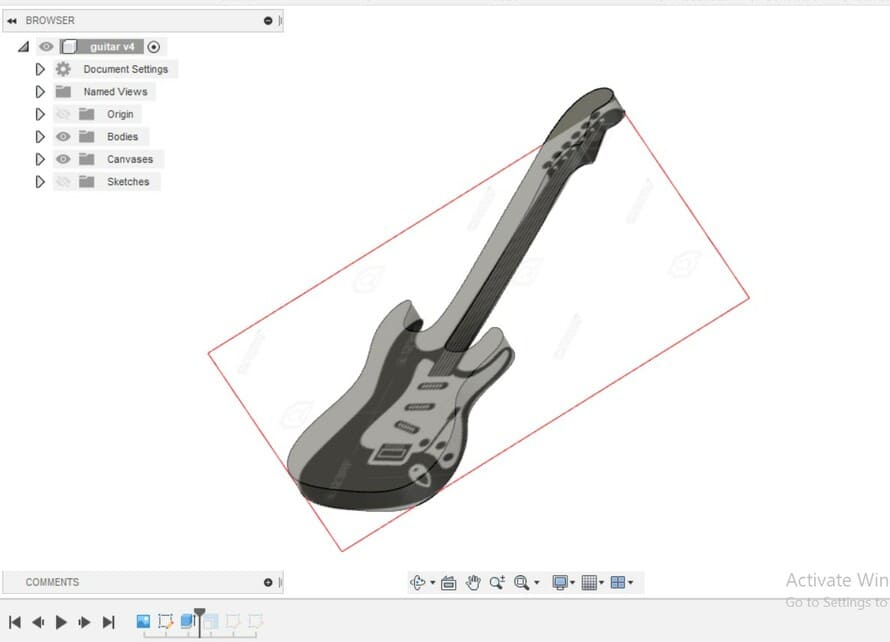
And then I added two circles for the rings and added tabs between them, As simple as that.
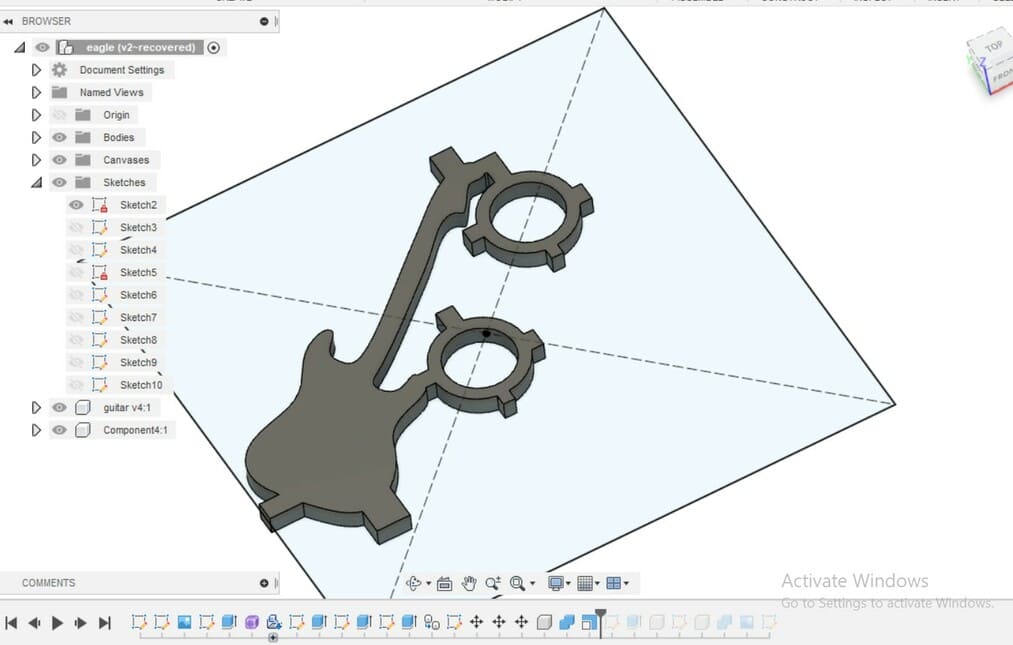
But when I added the STL design to the SRP player (the same software I used in the molding and casting week) I had a problem that the toolpath created by the software mill out all the surrounding area of the block! but I needed that area to test this composite material with the laser cutter first and because it’s a waste of material of course. So, I decided to circumvent the software and change the design to be like this, so it will mill only the surrounding groove.
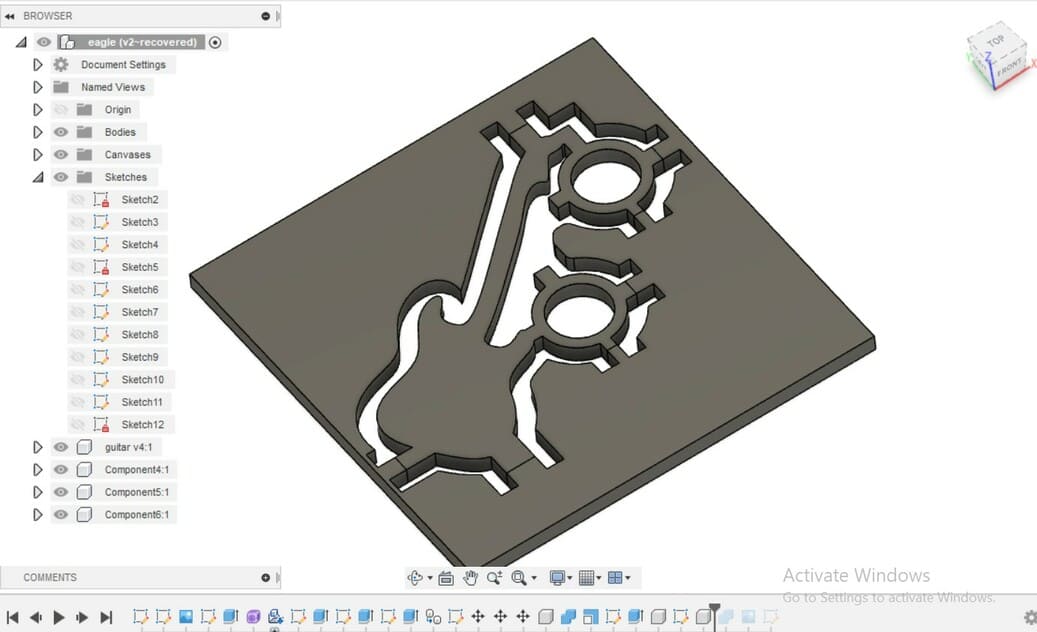
Fortunately, my plan worked very well, and it milled only the path I wanted. But first let us go back one step to explain exactly how I created the new design and the toolpath.
In the fusion, created a new sketch and projected the whole guitar and rings surface to it. Then I created an offset from the generated spline by 5 mm, then I extruded the inner and outer areas generated between the projected profile and the offset profile.
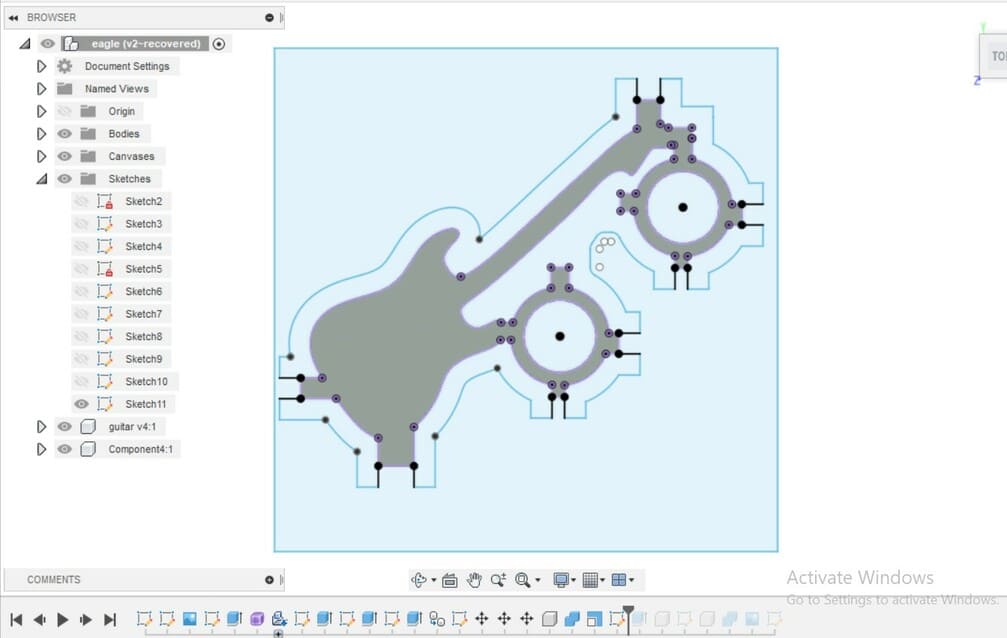
In the SRP player, it’s really a simple software I had 5 steps, follow them one by one to create the appropriate toolpath you need:
1.Import the STL model into the working space and select the exact dimensions of your model, you can also rotate your model depending on the orientation you need.
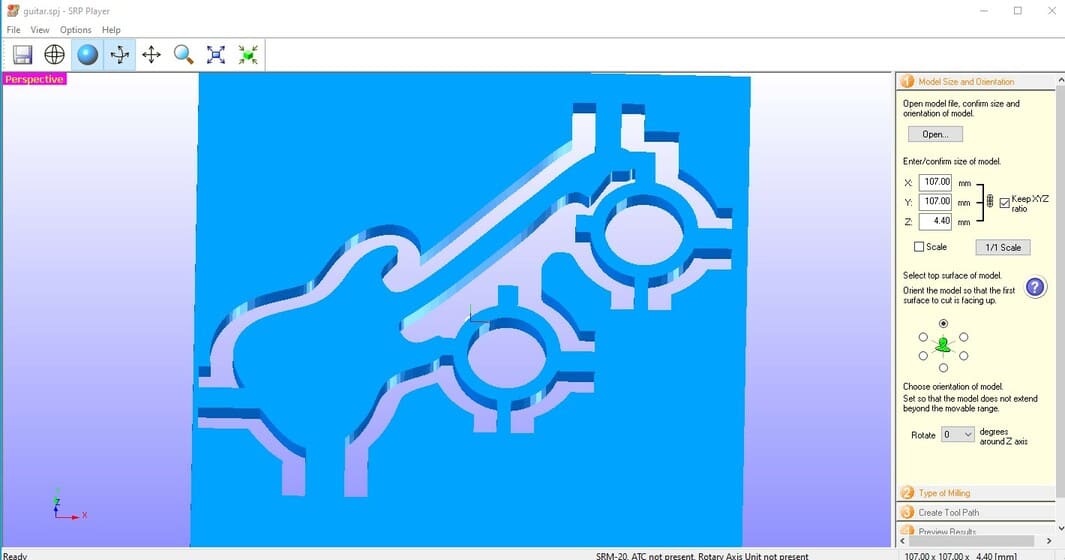
2.The second step to select the type of milling, if your model contains curvatures or straight edges.
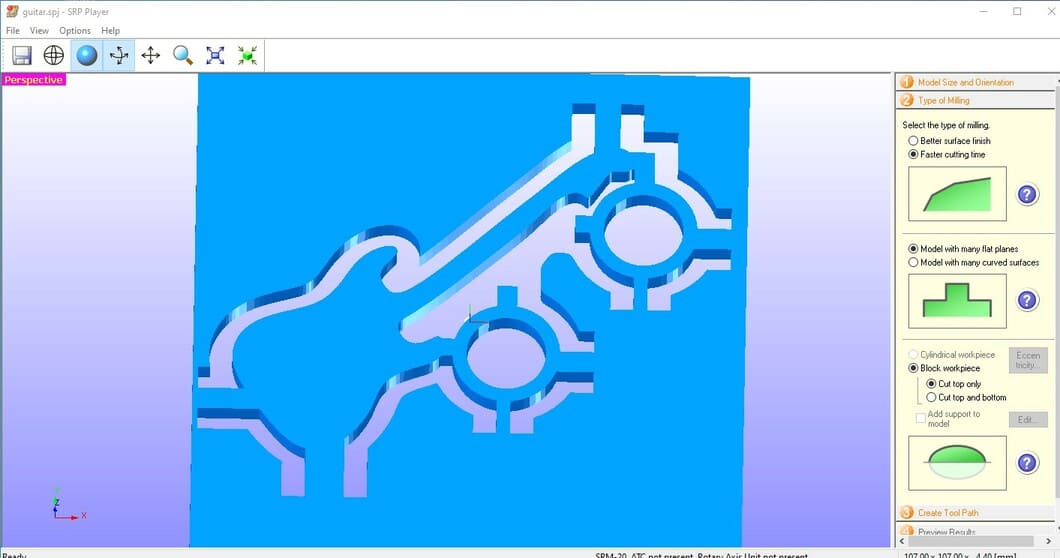
3.Create toolpath step, here you have to select the material you want to mill, the size of your stock, and the toolpath settings. I did make a mistake here, the thickness of the block was 8mm, but when I surfaced it before starting milling, I couldn’t remeasure it’s thickness so I estimated it to be 6mm, apparently my estimation was not correct because when it finished cutting it didn’t pass through the whole material to the bottom. and because the machine was booked that day I couldn’t repeat the process for this less than mm shell, so I decided to remove it manually.
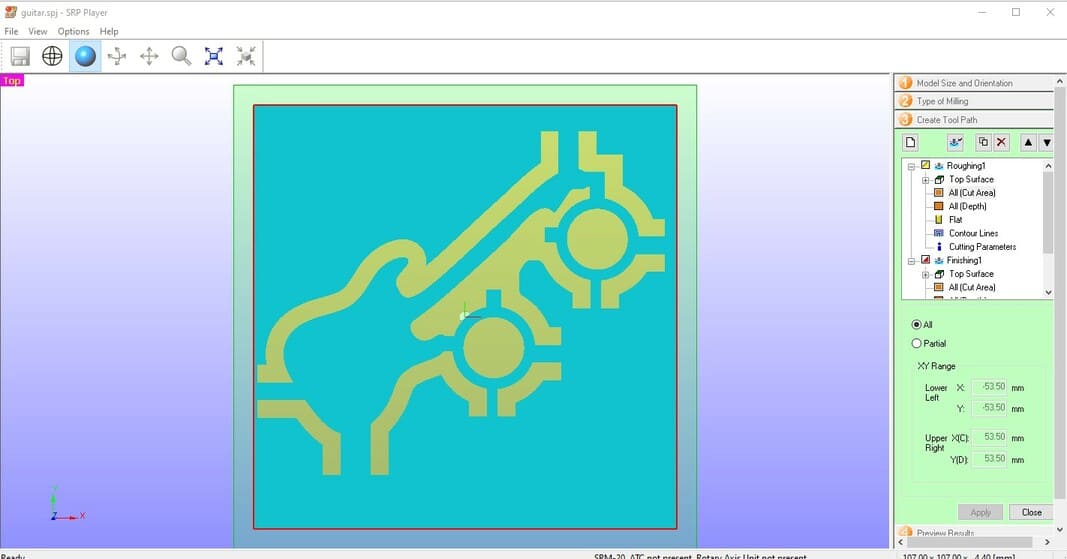
4.Preview step, here you just simulate your milling process to make sure that all the areas will be milled properly and the estimated time.
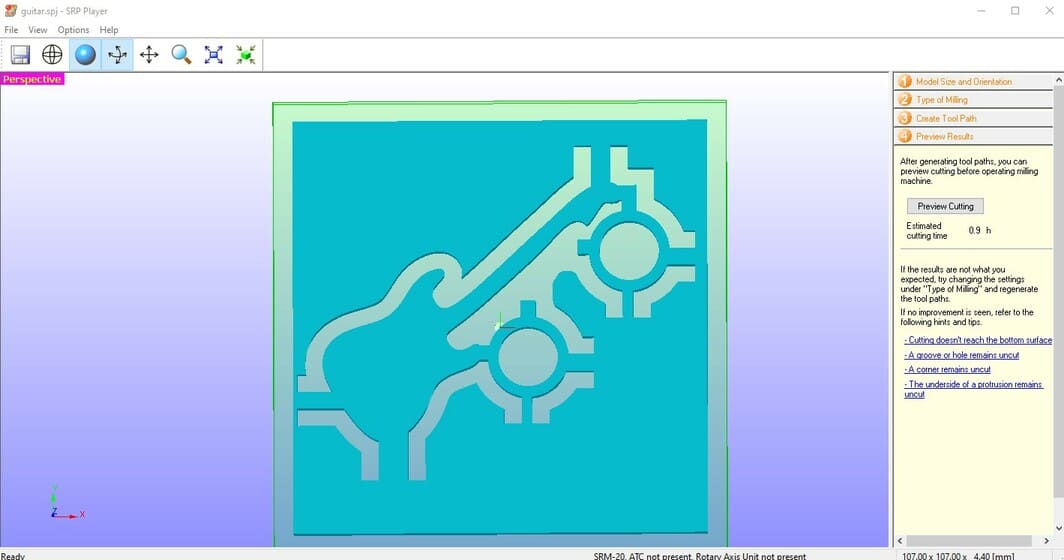
5.Then the last step is perform cutting. Here you have to select whether you want your cutting output to the Rolland directly of as .rlm file, and the most important thing in this stage is the origin position , you have to make sure that you selected the origin point that you used when you set the zero for the X,Y.
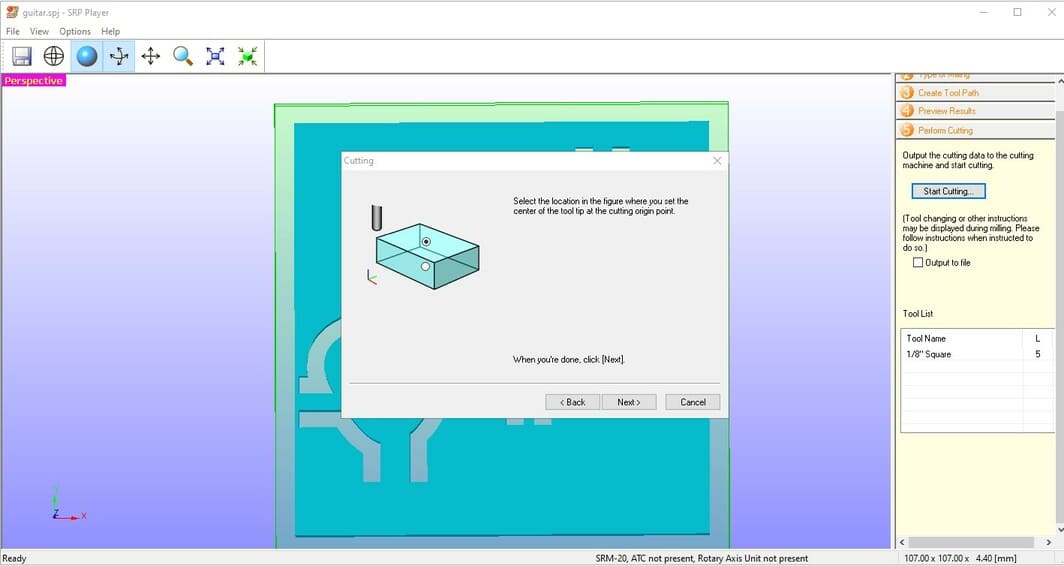
Here is how it was after finishing the job. You can notice the thin layerin the bottom because the problem I mentiond in step 3. But when I removed it from the stck, the shel cracked and I could remove it by hand, but I still had to sand the parts to remove the tabs and make it clean and smooth.

And here is the final result.

Embroidery Machine
The second thing I wanted to do for this week was testing the embroidery machine in the lab.

it’s really an easy machine, first you have to fix the fabric to the hoop (circular or rectangular piece to stretch the fabric).

I started with a ready design from the machine. you just have to select a design from the list and press output button , the machine will start embroidery and well inform you when it needs to change the colors.
I spent a lot of time learning how to fill the strings in the Stitching shuttle in a way that prevents the threads from being overlapped under the metal plate, and how the string should be rotated around the guides to be inserted to the needle. I changed a lot of threads types because it kept breaking, until I finally used appropriate thread type.
After I learned how to use it without any troubles, I started making the design that I selected from the machine, small butterfly and dolphin . It completed it perfectly.
Then I decided to make my own design, using the hatch embroidery software. I learned how to use it from tutorials from their < a href=”https://hatchembroidery.com/”> website , its relay good tutorial. Then I selected the photo I wanted to make an embroidery for.

From the left panel I inserted the artwork that I want to make.
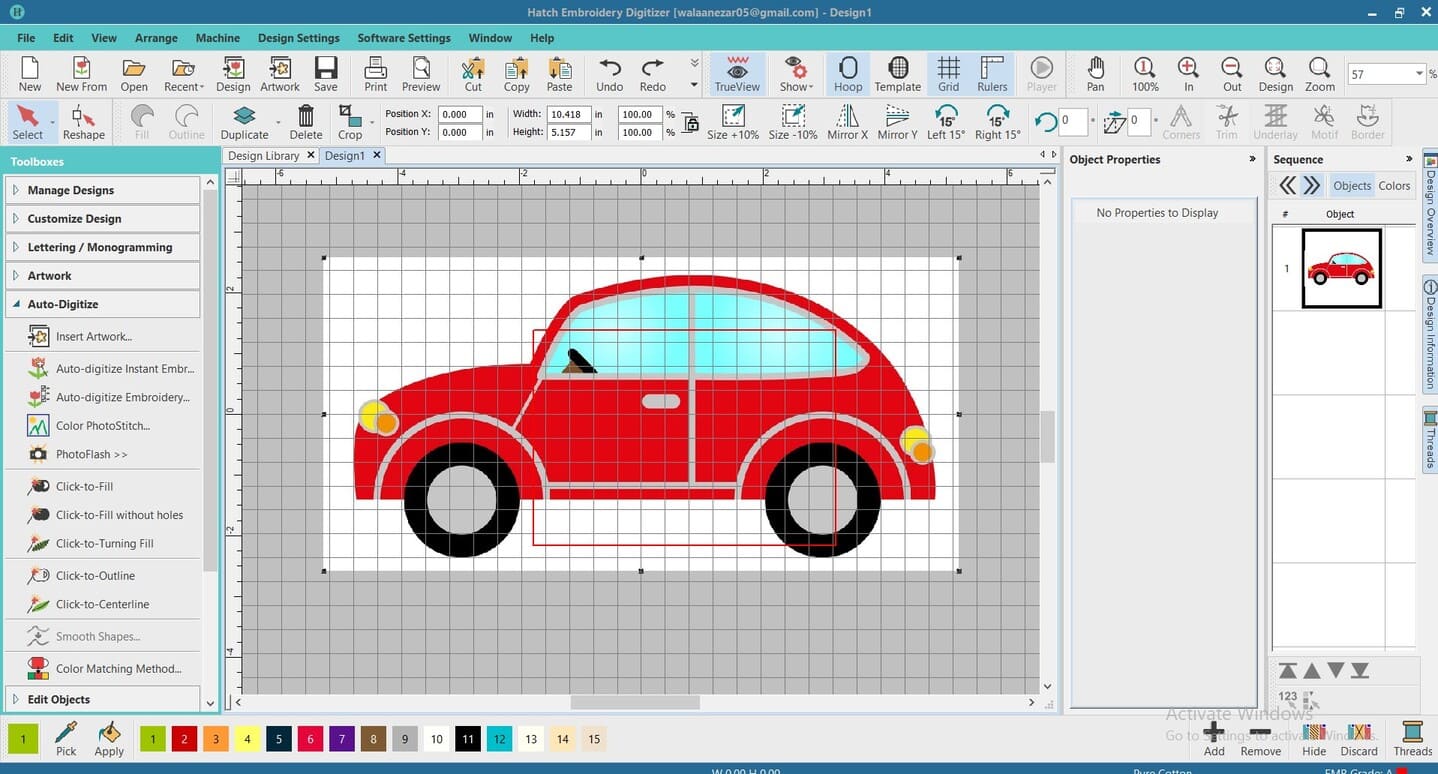
Then I edited the size of the drawing to fit inside the hoop.
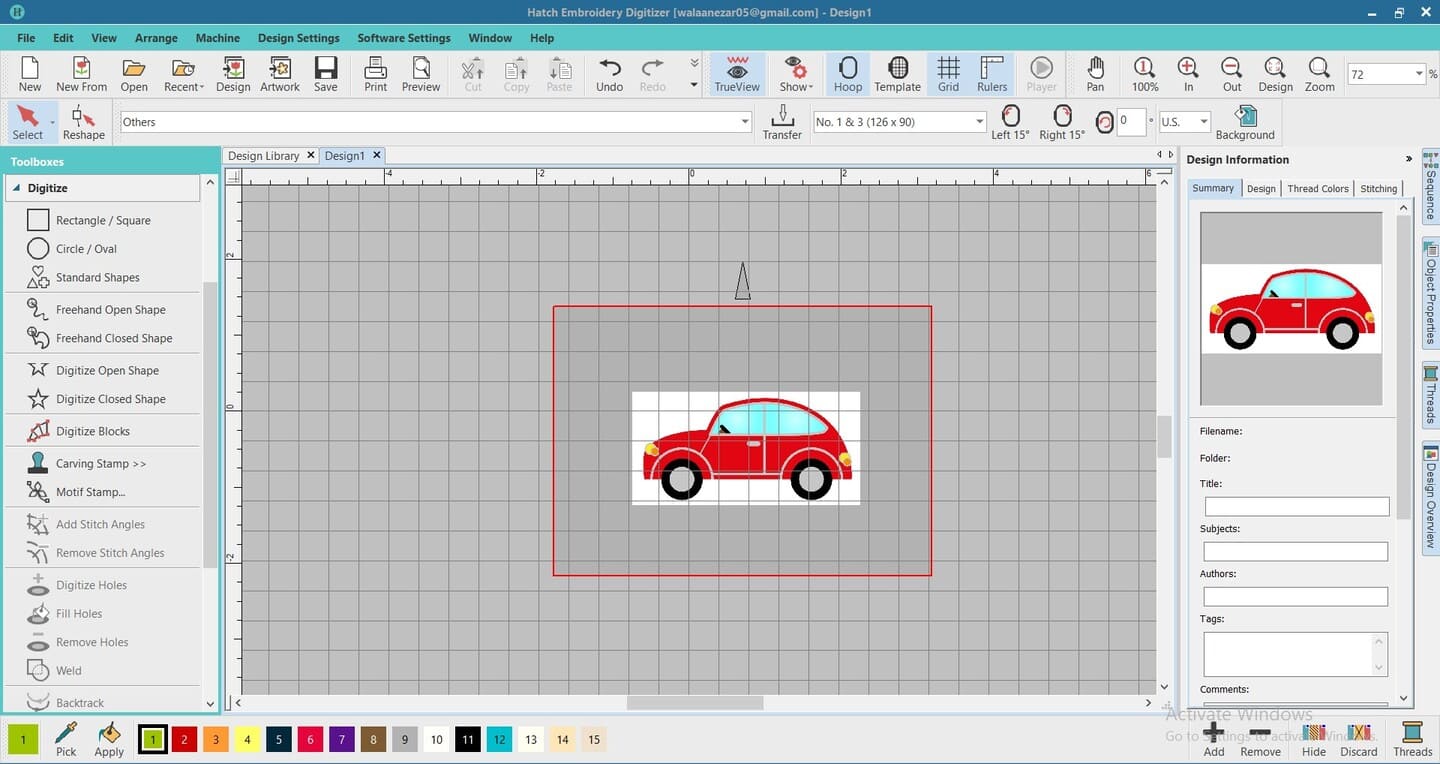
Using the digitize closed area tool, I traced each closed region and fill it with stitches. there is a lot of stitches type, I just selected one because I don’t know the different between their uses.

After finishing all the closed areas, it became like this. I used for colors, you can see the objects for each color in the image.
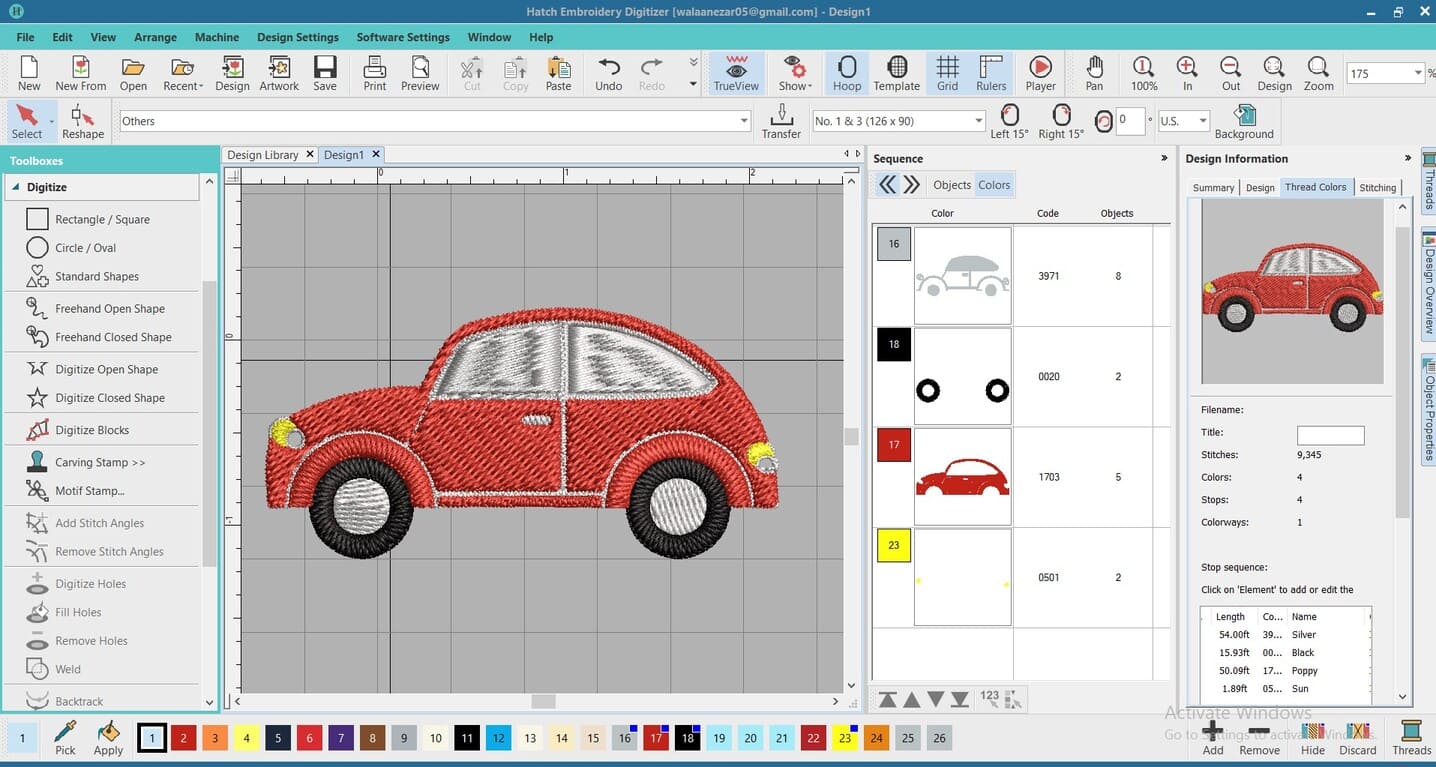
After searching about the embroidery 900 machine that we have in the lab, I found out that it accepts the DST extension. So, I exported the design by this extension and saved it to a flash drive.
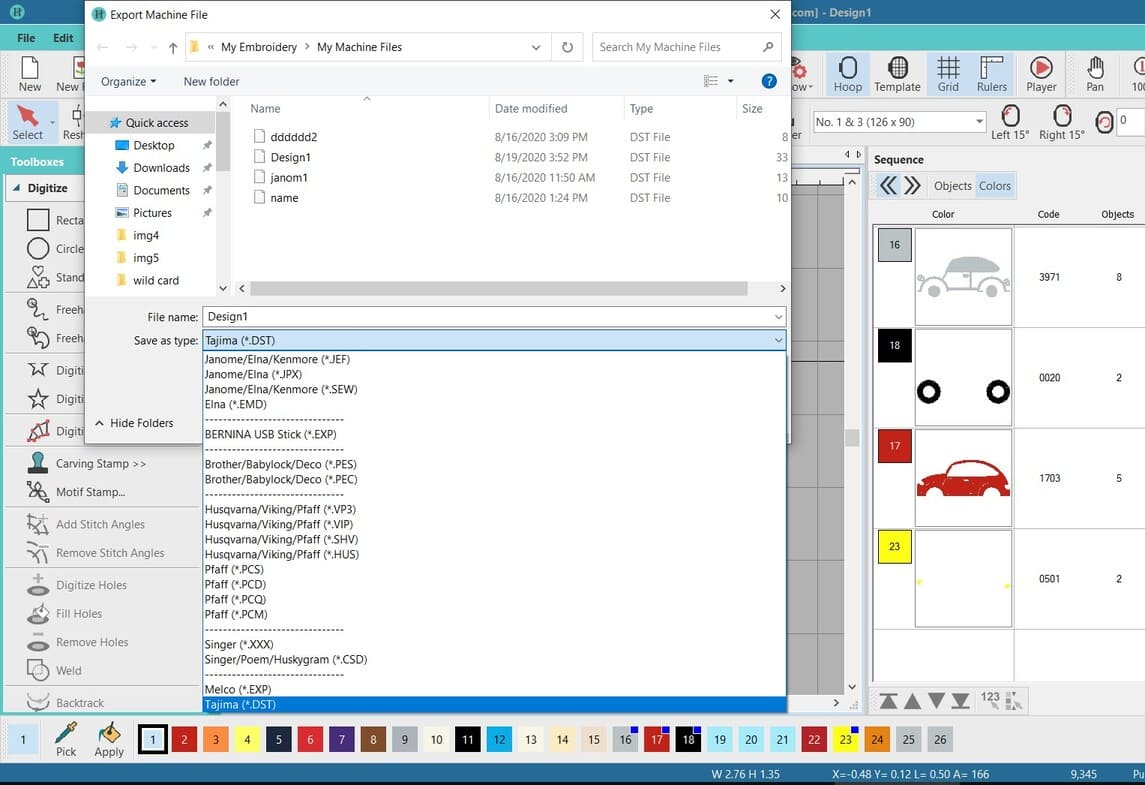
Then from the machine I inserted the flash drive and selected my design from it, to be downloaded to the machine data base. Then from the designs list, I selected my design and started the job. Considering the hoop size to equal the hoop selected during the design.

But unfortunately, the machine stopped working. It keeps turn off after 4-5 seconds from giving it the order, and the power comes back immediately. We don’t know the reason for this sudden Damage, but my design will wait until it being fixed by the Authorized agent./p>
STL files
Fusion files
SRP player Files